Last Updated on January 12, 2024
Welcome to our guide on the top gaming mice available under the $100 price point. A great gaming mouse is essential for optimizing your level of control with any PC game, and with a budget of around the $100 price point, you’ll be more than ready to snag a mouse that’ll enhance versatility and overall gameplay.
Having delved deep into the realm of gaming mice at this price range, I’ve created what I think is the ultimate list of gaming mice under the $100 mark that are the best bang for your buck.
The goal of this guide is to provide you with quick n’ detailed reviews, highlighting the pros and cons of each mouse, detailing their specs, and offering more understanding of what sort of games and use cases each mouse will shine most with.
Whether you’re a gaming mouse vet or just starting out searching for the best mice for your rig, this guide should help you out with the key information needed to move forward with an ideal mouse.
Let’s dive into the qualities that make these gaming mice stand out around the $100 budget range.
With that, let’s get to the list.

Gaming Mice Under $100 – Our Guide & Overview
When it comes to shopping around for a good gaming mouse that’s at this price point you should know exactly what to look for because some of the mice on the market are too hyped for features that are either not a big deal or are overhyped to simply sell the brand.
That’s why I decided to create this guide. To help you understand the real mice on the market that will actually give you an advantage in your games.
I’ll explain the best usage for each mouse as we move forward with this guide and you will also be able to go over the specifications and reviews of each one that way you can come to a decision for yourself.

If you play MMOs or MOBAs then you should look into mice that have multiple side thumb buttons to fully utilize your hotkeys.
Some of these mice have modular features when it comes to the side buttons, which is where you’ll be able to have the most utility with those types of games – it gives you swift options for hotkeys and other aspects of needing easy access to multiple buttons in-game.
If you mainly play FPS titles or games that require precision in general then you will want to get a mouse that has a great grip and feel to it as well as being able to have a wide spectrum of DPI settings.
This also includes mouse weight, which is going to be based on what is best for you in terms of heavier or lighter mice, or even mice that give you the option to choose between different weights.
The goal here is to help you discover your ideal mouse depending on your play style, most wanted features, and your desired aesthetic.
Comparison Table

Razer Deathadder V3
Best all-around, ergonomic gaming mouse.
For all-around ergonomics and everything you need when it comes to a high-quality, competitive gaming mouse... The updated Deathadder V3 is the mouse to go with.

Logitech G502 X
Best mouse for distinct programmable button placement.
The Logitech G502 X is the latest update to the already popular G502. It excels in having a distinct button layout for multiple button mapping configurations.

Glorious Model D
Best honeycomb, ergonomic gaming mouse.
Glorious Gaming has come out with multiple versions of all of their mouse models, - the Model D continues to stand out as an affordable yet effect ergonomic, honeycomb mouse.
The Overall Research
Gaming mice have changed a lot over the years, especially the higher priced ones and the ones made from the bigger brands. When choosing the one that is best for you – it comes down to the ergonomics, the accuracy of the sensor, and the functionality of the mouse.
Based on the research and from handling many different types of gaming mice through the years, the Razer DeathAdder V3 is an awesome choice when it comes to a mouse that does it all. It has everything you need for almost every type of game you would play.
If you’re looking for something that excels when switching between multiple genres of games such as FPS, MMOs, MOBA-type games, or any other game that uses plenty of hotkeys then the Razer Naga Trinity would be an excellent one to go with. It has a top-tier level of modularity that lets you change up side buttons however you see fit.
Be sure to read on for more details about those two mice. Everything you need to know about them will be within the analysis below.
However, you should also take a look at all of the other mice that are featured in this guide! You never know, you might discover a mouse you’ve never heard of and go with something you never thought you would.
These are NOT ranked in order from best to worst. I simply wanted to share the best of the best that’s out there.
Be sure to peruse carefully through the pros and cons of each mouse and go from there. I hope you enjoy this guide and find it useful!
Feel free to reach out to me in the comments at the end of the guide, I’m all ears and would appreciate hearing which mice you think are the best, and if you think any other mouse should be included here!
Top 10 Best Rated Gaming Mice For Under $100
Below are the top picks for the absolute best gaming mice that cost under the $100 dollar mark.
There are plenty of great choices out there, be sure to read up on the features and reviews of each mouse to get an idea of which one would be the best for you and your gaming rig.
1. Razer DeathAdder V3 Gaming Mouse
Best all-around, ergonomic gaming mouse.
| Key Specs | Razer DeathAdder V3 |
|---|---|
| Connectivity: | Wired, Wireless with Pro model |
| Weight: | 59g |
| DPI: | 30,000 Max DPI |
| Max Polling Rate: | Up to 8,000Hz |
| Software: | Razer Synapse 3 |
| Programmable Buttons: | 6 |
| RGB Zones: | No |
It’s hard to beat the Razer DeathAdder V3 when it comes to an all-around, “do it all”. ergonomic gaming mouse.
Razer has plenty of great mouse choices but the DeathAdder has been one of the absolute best all-around gaming mice on the market for a long while now, and the V3 is their latest update to an already super solid mouse.
It has some of the best ergonomics out of any gaming mouse, it stands the test of time, feels very comfortable for almost any hand size, is super lightweight without needing to be a honeycomb design, and has the unique Razer styling to it.

The V3 takes it a step further, it feels better than ever with this new model.
Although I appreciated the side grips that were with the DeathAdder V2, the overall form of the V3 doesn’t need them to have an enhanced feel. If you do want grips for it, there are multiple options from other companies that have grip cutouts that are easy to put on it.
Out of the gate, the V3 stock skates do fine for general use, but you’ll probably end up wanting to throw some aftermarket skates on if you want to further fine-tune how well it can glide across your mousepad.
This uses Razer’s new Gen-3 optical switches that avoid degradation and just feel good to click. Razer boasts about the new 90-million-click lifecycle with no double clicks to be seen – which is the truth, they really nailed the durability and longevity of this new model.
Whether you use a claw grip or if you use a palm grip while using this mouse, you will have a comfortable experience with the shape of this mouse. It works with essentially any hand size and the two side thumb buttons are just right where they need to be.
In terms of settings, you will be able to change up a lot of different aspects of the DeathAdder through Razer’s Synapse 3 cloud-based hardware tool.
From adjusting the polling rates, changing DPI settings, assigning custom macros, and saving separate profiles – the Razer Synapse tool is feature-rich and filled with utility.
It comes as no surprise that this mouse is one of the best picks if you’re looking to spend under $100 on a mouse that delivers almost everything you need for gaming as a whole.
While lighting is purely for aesthetics, I personally would have liked to see the OG lighting with the V3 and if it had adjustable weight settings then this would most likely be the end all be all gaming mouse.
Pros
- Ultimate ergonomic design
- Plenty of customizable options/profiles through Synapse
- Extremely durable
- Super lightweight without a honeycomb design
Cons
- No RGB lighting zones
- Stock skates aren’t the best
2. Logitech G502 X Gaming Mouse
Best mouse for distinct programmable button placement.
| Key Specs | Logitech G502 X |
|---|---|
| Connectivity: | Wired, Lightspeed Wireless with Plus model |
| Weight: | 89g |
| DPI: | 25,600 Max DPI |
| Max Polling Rate: | Up to 1,000Hz |
| Software: | Logitech G Hub |
| Programmable Buttons: | 13 |
| RGB Zones: | No – But the Wireless Plus model has one RGB zone |
Logitech’s G502 X is the next generation from the Hero edition with some enhancements to weight, new mechanical switches, smooth skates included, and they’ve improved the overall shape and feel of the side buttons.
This one from Logitech has been a staple for many PC gaming rigs because it is simply an incredible mouse. From how it feels while resting your hand to all of the possible button configurations, this next generation of the G502 nails a lot of functionality and is unique in its design.
It has 13 programmable buttons, a sniper thumb button, and a button to make your scroll wheel spin smoothly.

There are two thumb buttons near the two main mouse buttons that act as your DPI switch but you can change them to do whatever you’d like within Logitech’s mouse software.
Logitech’s G HUB software has been through quite a few updates and has gotten better over the years – it still isn’t the greatest software out there, but it provides all of the configuration settings you need and gets the job done setting up profiles and whatnot.
There might still be a few bugs to get around but once you’re used to how it works then you’ll be able to adjust what you need to adjust.
The sniper button also acts as a way to change your DPI on the fly, preferably while scoped in with a sniper. However, lowering your DPI in other types of games can be beneficial as well – it’s not specifically for sniping in FPS games.
It’s unfortunate that Logitech decided to remove the adjustable weights from the previous generation… But this was to make the mouse much lighter and to optimize how well it glides and
I did a past review of my experience with the last-gen G502 right here if you’d like to detail some of the differences compared to this latest version.
The fast scroll wheel button allows you to switch between a scroll wheel that will lock in increments or you can have it scroll infinitely. It’s something you don’t think you’d use at first but for browsing to the bottom of a webpage or when you need to scroll very fast in a game – it feels nice to flick the scroll wheel.
As for the sensor, Logitech has upgraded from the 16K “Hero” sensor to a new 25K sensor with a spectrum of 25,600 DPI to adjust. This updated sensor is more accurate than the previous generation which was already high-end – extreme accuracy.
The downsides with this next iteration are that you no longer have adjustable weight options, they only provide an RGB zone for the Pro wireless model, and G Hub could still be better overall.
Pros
- 13 programmable buttons, some of the best side button placements
- Optional infinite scroll
- Distinct handrest design, solid build
Cons
- Won’t fit smaller hand sizes too well
- RGB zone only on the wireless model
3. Logitech G903 Gaming Mouse
Best heavyweight, wireless gaming mouse.
| Key Specs | Logitech G903 |
|---|---|
| Connectivity: | Lightspeed Wireless |
| Weight: | 107g + Optional 10g weight |
| DPI: | 25,600 Max DPI |
| Max Polling Rate: | Up to 1,000Hz |
| Software: | Logitech G Hub |
| Programmable Buttons: | 11, swappable side buttons |
| RGB Zones: | Yes – Top primary lighting zone and logo lighting zone |
The Logitech G903 is a heavy wireless mouse that has an ambidextrous design with modular swappable side buttons and an optional weight to fine-tune the mouse however you see fit.
This type of design opens the mouse up for left-handed users, and you get the benefit of being able to have side buttons on both sides of the mouse if you want.
There are cover slides that come with the mouse if you decide that you don’t want to have side buttons on one of the sides or both, that type of modularity gives you the freedom to decide how you want the mouse to feel.

Along with the swappable side buttons you also get extra buttons up top that are easy to reach and program how you see fit.
The battery lasts up to 140+ hours while having the RGB light zones enabled, and up to 180+ if you disable the RGB zones. For a mouse like this, that is a pretty insane battery life.
It’s also compatible with Logitech’s PowerPlay mouse pad which enables continuous charging while using the mouse – there is a bundle option available on the product page for the charging mouse pad.
For the RGB lighting, the logo and the top primary zones are what you can adjust within the software. There are multiple modes and you can choose which color or modes you want to use, including an audio visualizer mode. The top lighting zone also doubles as a battery indicator to show you how much charge you have left.
This also features the infinite scroll wheel you see in the G502 series. With a click of the top switch you can switch between incremental scrolling or the infinite scroll, this also provides a couple more programmable buttons when you push the scroll wheel to either side.
This mouse came out back in 2019 but it still serves as a reliable, heavyweight, modular wireless mouse that proves its longevity and superior features when it comes to wireless mice as a whole.
I’d love to see a version that has more variable weight options and maybe more swappable button types to switch out to different styles.
Pros
- Swappable side buttons, adjust how you see fit
- Durable, wireless design
- You can switch between 107g and 117g with the included weight
Cons
- Only one removable weight option for variable weight
4. Roccat Kone XP Gaming Mouse
Best RGB mouse for overall programmability.
| Key Specs | Roccat Kone XP |
|---|---|
| Connectivity: | Wired, Wireless with Air model |
| Weight: | 104g |
| DPI: | 36,000 Max DPI |
| Max Polling Rate: | Up to 1,000Hz |
| Software: | Roccat Swarm |
| Programmable Buttons: | 15 |
| RGB Zones: | Yes – 8 fully customizable zones with several options/themes |
This is the first time featuring a Roccat mouse for this guide – their Kone XP mouse has incredible lighting customization and is the only mouse with not just the approach to lighting but also how the programmable buttons are able to be mapped.
It seems that Roccat is competing with the likes of the G502 X or the Basilisk V3 with this shape design but they’ve changed up the functionality in several ways to sustain just how unique this mouse is.
Although it has a wide range of functionality, there are some caveats to point out how the buttons were designed which could take longer than usual to get used to when compared to similar mice like this.

There are 15 total programmable buttons – there are 4 side thumb buttons along with a bottom thumb button right where your thumb rests while using it.
This can take a while to get used to, to not accidentally be clicking the bottom thumb side button while you’re gripping and using the mouse – but it’s a welcome addition after you end up getting used to how it feels.
With default settings, the Kone XP uses the top side buttons as the forward/back buttons while browsing… Which doesn’t make much sense when the bottom two side buttons are more comfortable for that. If you’re going with this mouse, be sure to change up the hotkeys and whatnot using the Roccat Swarm software to personalize these buttons the way they should be set.
The same goes for the two top DPI switch buttons next to the primary mouse click – if you constantly switch DPI then they’re great, but you’ll most likely want to switch those up to do other commands as well.
Speaking of the software, it’s comparable to something like the SteelSeries GG software where you can really fine-tune a plethora of settings such as lift-off distance, double-click speed, scroll speed, and more.
The shell design is no joke either. It’s made out of a durable material that was purposefully designed for drag-clicking. The mechanical switches that Roccat uses here are tested for a 100 million click lifecycle – absolutely the longest click lifecycle out of any mouse featured here.
Sure, all of the functionality would take some time to get used to, but it’d be worth it if you’re looking for a super unique RGB mouse that has this level of functionality involved. If you’re going with the wireless Air model, Roccat includes an RGB-lit charging dock as well – you don’t see that too often with most wireless models.
Pros
- Incredible RGB customization
- Deep tuning for buttons and performance
- Plenty of programmability
- Thick bottom skates
Cons
- The extra side buttons will take some time to get used to
5. Glorious Model D Gaming Mouse
Best honeycomb, ergonomic gaming mouse.
| Key Specs | Glorious Model D |
|---|---|
| Connectivity: | Wired |
| Weight: | 69g |
| DPI: | 12,000 Max DPI |
| Max Polling Rate: | Up to 1,000Hz |
| Software: | Glorious Software |
| Programmable Buttons: | 6 |
| RGB Zones: | Yes – one primary RGB zone for all lighting, multiple lighting modes |
I’ve been using the Glorious Model D for a good few years now and it has been my favorite mouse so far. It has a simple, ergonomic design that is lightweight and glides with absolute ease.
I used the Glorious Model O before upgrading to the Model D and gave the Model O to a friend and both mice have sustained their value over the years.
After going from the G502 to a honeycomb lightweight mouse like the Model D, I don’t think I could ever go back to a heavier mouse. But that doesn’t mean that it’d be the absolute right fit for you as well, many folks prefer heavier mice.

I preferred heavy mice for a long time, but there isn’t a mouse weight meta. Weight is 100% preference, and Glorious Gaming did an outstanding job with the Model D to the point where I’ve been converted to lightweight mice from here on out.
The difference between the Model O and the Model D is that the Model D is their take on a bigger, more ergonomic mouse. It also has bigger side thumb buttons, something I was excited about when moving to this mouse from the Model O.
Other lightweight mice on the market that have a similar design to the Model D are more expensive, don’t have as many features, or aren’t as high quality when it comes to the overall build.
These Glorious Gaming mice have a honeycomb shell design which provides a lighter overall weight to the mouse. They’ve done a few updates for wireless models that don’t feature the honeycomb design yet they still retain the light weight.
It also comes with the Glorious Gaming smooth mouse G-Skates that make the mouse glide along your mousepad with ease. These are no joke, I’ve been using the Model D with the same skates for a long time now and there hasn’t been any wear and tear.
To make the mouse feel even lighter, they use a braided cable that almost feels like a light cloth where you can hardly tell it is even plugged into the PC. It basically feels like you’re using a wireless mouse.
It comes in two different sizes, if you have medium-sized or large-sized hands then the default Model D is for you. If you have smaller hands then they have a Model D- variant that you should go with.
The Glorious software is super easy to use and allows you to set up your DPI settings, lighting, and profiles. The mouse itself comes in matte white/black and glossy black/white.
When it comes to using a lightweight mouse with your rig, I’d highly recommend getting the Glorious Model D. It’s an incredible mouse and beats the mice on the market that are similar to it by a long shot.
And these days, Glorious Gaming has lowered the cost amidst their promotions for their premium wireless models.
Pros
- Incredible build quality
- Low price range
- Extremely lightweight
- Top-notch customer support
Cons
- Honeycomb mice aren’t for everyone
- Glorious branding might be too much for some
6. Razer Naga Trinity Gaming Mouse
Best mouse for multiple side button configurations.
| Key Specs | Razer Naga Trinity |
|---|---|
| Connectivity: | Wired, Wireless with Pro model |
| Weight: | 114g-120g depending on the side plate |
| DPI: | 16,000 Max DPI |
| Max Polling Rate: | Up to 1,000Hz |
| Software: | Razer Synapse 3 |
| Programmable Buttons: | 3 swappable side button plates with 2, 7 and 12-button plates |
| RGB Zones: | Yes – Scroll wheel and logo lighting, 12-button and 6-button plates also have lighting |
Razer’s Naga Trinity is a mouse that provides multiple choices when it comes to thumb button configurations and they do it very well.
I’ve been able to mess around with this mouse and each configuration for a while and all three side plates feel superb. Razer did a great job getting the feel down for all three types of side plates.
The two-button and seven-button plates have good side grips to them and the right side of the mouse also has a nice grip to it.
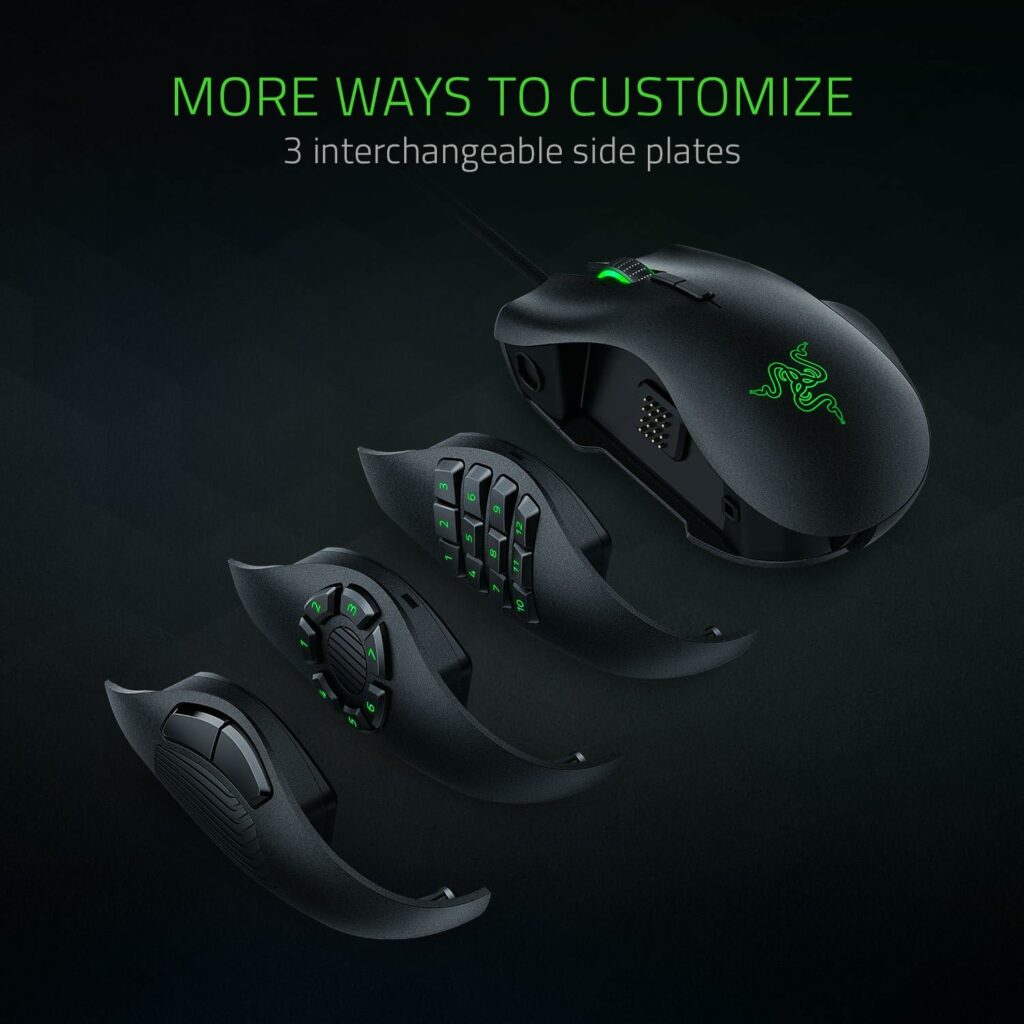
When switching to any of the plates, you have a similar hand placement which I enjoyed feeling upon switching around the different plates. It’s easy to release the magnet from each plate and slap on whichever one you need for different games.
It has a good right-handed form factor to it no matter which configuration you’re using.
This uses a 5G optical sensor and you can adjust your DPI up to 16,000 which is plenty of room for getting your desired DPI setting exactly where you need it.
The mechanical clicks feel amazing. Each click feels highly responsive, it feels like a truly premium mouse in that regard.
That actually caught me off guard because I figured it wouldn’t feel as great as other mice since it uses different side plates but there is no sacrifice in quality for that feature.
Then of course you have Razer’s Synapse tool where you can customize your profiles, lighting, and other mouse settings as you’d expect to be able to.
More lighting zones and maybe a side plate that includes a sniper button would have been nice but that’s also asking for a lot considering that it is packed with all of the features that it has.
It’s also on the heavier side weighing 120g with the 12-button plate and 114g with the 2-button plate which is heavier than most of the mice mentioned in this post. This could either be a great thing or a turn-off depending on what kind of weight you like to see in a mouse.
If you’re not sure which kind of thumb button configuration you’d want to go with and want something that gives you a little bit of everything then you should consider getting the Razer Naga Trinity.
Razer does have a wireless Pro model for just a bit more cost and it features a different 6-button plate design, and they’ve released a Naga V2 but it’s priced at over the $100 mark. I see the Trinity as the best deal overall for the different models unless wireless is a must-have.
Pros
- Three different thumb button side plates
- Very comfortable form factor no matter the config
- Satisfying mechanical mouse clicks
Cons
- Could have more texture on buttons to help know which button is which
- The newest V2 model is priced over the $100 mark
7. Razer Basilisk V3 Gaming Mouse
Best ergonomic grip mouse for on-the-fly DPI.
| Key Specs | Razer Basilisk V3 |
|---|---|
| Connectivity: | Wired, Wireless with Ultimate or X models |
| Weight: | 101g |
| DPI: | 26,000 Max DPI |
| Max Polling Rate: | Up to 1,000Hz |
| Software: | Razer Synapse 3 |
| Programmable Buttons: | 11 |
| RGB Zones: | Yes – Scroll wheel, logo, and bottom trim for underglow |
The Razer Basilisk V3 is Razer’s answer to the Logitech G502 – and a decent update from the previous V2 Basilisk at that.
This one was released in September 2021 and it has been a huge hit for those looking for a Razer mouse that has a sniper button and a strong, ergonomic design.
The V3 Basilisk is all about programmability and customization. Although they got rid of the adjustable scroll wheel resistance that we saw with the V2, everything else has been leveled up with the V3.
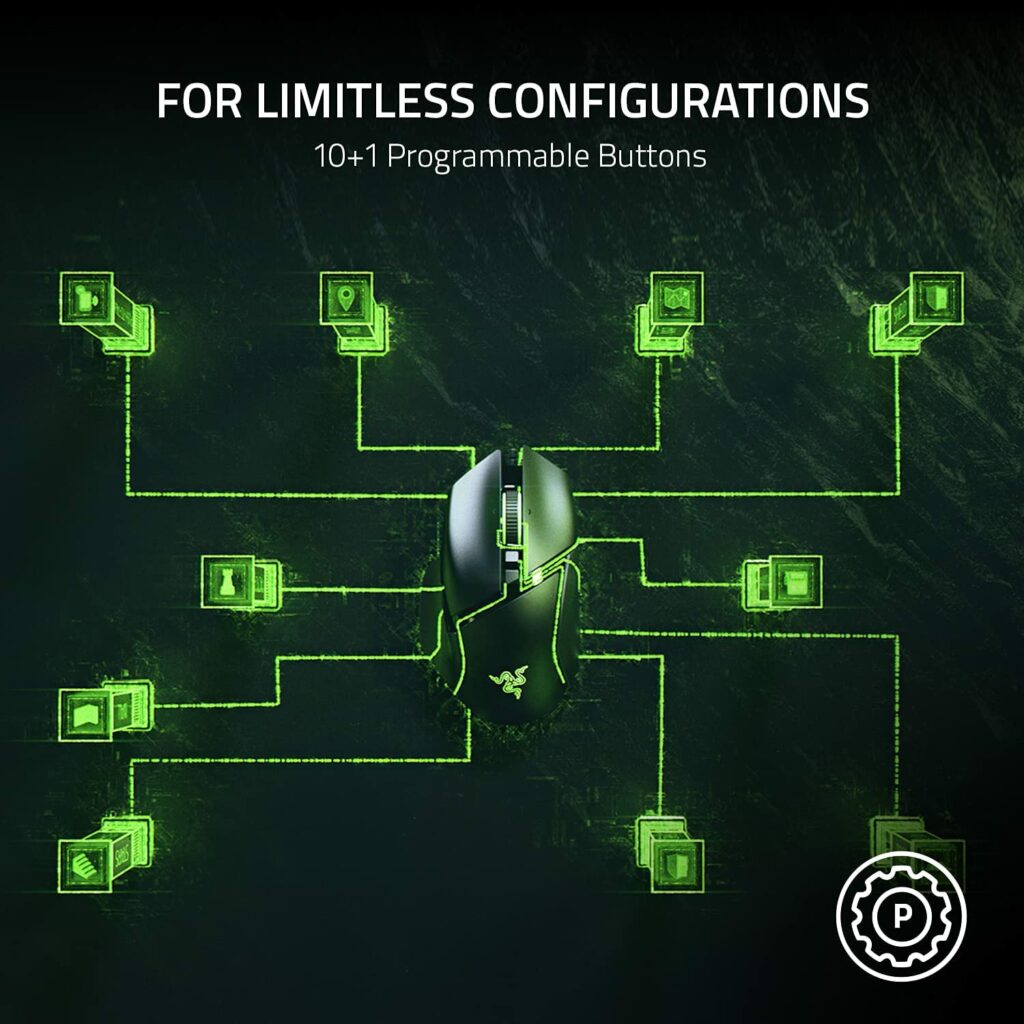
Every button can be programmed exactly how you see fit within Razer’s Synapse software. This includes the scroll wheel which has been changed on the software side, allowing for further customization of how the mouse can be used.
Also, like the G502, the scroll wheel can be tilted to each side providing extra buttons. It also allows you to change the scroll wheel to fast scrolling.
There are 11 programmable buttons in total which you can program through the Synapse tool along with all of the other options for the mouse.
Another addition to it is the Speedflex cable that they use here. It’s made of a light material that is so light that it will feel as if you went with the wireless variation.
These additions make the Basilisk V3 stand out from the G502. A lightweight cable, an adjustable dial for the scroll wheel, and the Razer touch… it’s hard to pick one or the other!
I can see wanting to go with Logitech for their design as well as wanting to spend a little less as you can sometimes find the G502 for less these days, but Razer did a great job creating a right-handed form factor mouse to compete with it.
You get what you pay for with Razer’s Basilisk mouse. When it comes to programmability, it’s certainly a step up from the V2 Basilisk. They also have wireless X and Ultimate models out there that feature less lighting but it’s another step up in refinement for the Basilisk as a whole.
This would be the perfect mouse to go with if you want the form factor design and be able to use Razer’s tools at your disposal.
Pros
- Adjustable dial for scroll wheel activation
- Razer Synapse tool
- Lightweight cable with a heavier mouse
- Amazing form factor design
Cons
- G502 is a direct competitor and can be cheaper
- V3 no longer uses the scroll wheel resistance that V2 had
8. Corsair Scimitar Elite Gaming Mouse
Best mouse for MMO and/or MOBA players.
| Key Specs | Corsair Scimitar Elite |
|---|---|
| Connectivity: | Wired, Wireless option available |
| Weight: | 122g |
| DPI: | 18,000 Max DPI |
| Max Polling Rate: | Up to 1,000Hz |
| Software: | Corsair iCUE |
| Programmable Buttons: | 17 |
| RGB Zones: | Yes – Four total zones for logo, scroll wheel, side buttons, and primary body |
Corsair’s Scimitar Elite stands out with its unique key slider control system, offering a total of 12 side buttons that you can adjust to your preferred position.
This mouse is the only one on the market with this type of feature, it provides total control over button placement, catering to a variety of games and use cases – from MMOs to MOBAs or any other genre where extra buttons can make a difference.
Adjusting the button positions is simple with a turn of the Allen key located under the mouse. Loosen it, slide the buttons to your desired layout, and then tighten to secure them in place. Corsair provides a compact hex driver for this.

Beyond the distinctive slide feature, the Scimitar Elite prioritizes comfort in design. The right side of the mouse has a rubberized texture, which helps with control in-game as well as helping with sweat build-up.
While I appreciate the effort to the overall design for comfort here, there’s a missed opportunity to use a similar rubberized texture to the thumb area – maybe we’ll see it happen with a future iteration of the Scimitar Elite.
To aid side button recognition, half of the side buttons feature a rough texture, a well-thought design choice that helps to feel which button is which. Every mouse that has this many programmable side buttons should have something similar to this!
Customizing all of the settings is seamless through Corsair’s iCUE software, I’ve been using it for years and never have any hiccups. Whether adjusting settings or programming macros, the software is streamlined and works extremely well.
The Scimitar Elite incorporates a braided cable and 50 million click-rated Omron switches, ensuring durability and a satisfying click with each press.
With this type of design, the Scimitar weighs 122g. It’s one of the heaviest mice in this category. While some may prefer a lighter mouse, the Scimitar Elite excels in delivering a heavy-duty option for those seeking flexible comfort in MMOs, MOBAs, or everyday use with an abundance of macros.
Pros
- Unique key slider side button mechanic
- Comfortable shell design to go along with the key slider
- iCUE software is one of the best
Cons
- Doesn’t have rubberized texturing for resting your thumb
9. Razer Viper Gaming Mouse
Best premium, ambidextrous gaming mouse.
| Key Specs | Razer Viper |
|---|---|
| Connectivity: | Wired, Wireless with Ultimate model |
| Weight: | 71g |
| DPI: | 20,000 Max DPI |
| Max Polling Rate: | Up to 8,000Hz |
| Software: | Razer Synapse 3 |
| Programmable Buttons: | 8 |
| RGB Zones: | Yes – Logo lighting zone |
If you are left-handed or prefer to have an ambidextrous mouse in general for gaming then the Razer Viper is the perfect one to go with.
But it’s also not specifically for left-handed users, if you would also like to have thumb buttons as well as buttons on the right side to use with your pinky finger and ring finger then you should look more into this one.
Some folks mention that they are either not used to the buttons on the right side while using it with their right hand and will accidentally click the buttons at times, but that is something that you get used to in time.

This is the answer to the lightweight gaming mouse market for Razer. This is their lightest mouse weighing in at 69G.
They were able to achieve that super-lightweight without having to have a honeycomb design to it.
This should appeal to those of you who aren’t the biggest fan of the honeycomb shell design on a lighter-weight mouse.
There are 8 total programmable buttons with the Viper which of course are all able to be programmed through the Razer Synapse tool. The DPI switcher button is located at the bottom of the mouse.
As you could easily assume, the Speedflex cable is used with this mouse as well which makes it drag-free. Razer’s Speedflex cord makes their mice feel as if they’re using a wireless mouse.
With most of the other mice here as well, it would have been nice to see some more RGB lighting but that’s just me. Having the DPI switch at the top would have made switching to a different DPI easier as well.
A high-quality Razer sensor, mouse click switches that feel amazing, and an ambidextrous design are what this mouse is all about.
This should be an instant snag for left-handed users wanting a lightweight mouse and for users wanting some extra buttons on the right side. It’s a great mouse for playing competitively.
Pros
- Lightweight mouse without a honeycomb shell
- Uses the Razer Synapse tool
- Incredible build quality
- Side buttons on both sides
Cons
- The DPI switch is on the bottom of the mouse
- Minimal lighting
10. SteelSeries Aerox 5 Gaming Mouse
Best lightweight, honeycomb mouse for precision.
| Key Specs | SteelSeries Aerox 5 |
|---|---|
| Connectivity: | Wired, Wireless model available |
| Weight: | 66g |
| DPI: | 18,000 Max DPI |
| Max Polling Rate: | Up to 1,000Hz |
| Software: | SteelSeries GG |
| Programmable Buttons: | 9 |
| RGB Zones: | Yes – Bottom trim and shell zone |
The Aerox 5 from SteelSeries is one of the best honeycomb lightweight mice on the market right now because of how well you can fine-tune the precision and functionality of the mouse. It’s one of the only premium honeycomb mice with this type of side button layout as well.
Not only does it have a “sniper” thumb button at the edge, but it also has a “flick” thumb switch that you can flick up or down for further tuning of how each button interacts either for general use or while in-game.
You just aren’t going to find another lightweight honeycomb mouse at this weight with that type of functionality. SteelSeries put a lot of effort into the Aerox 5 to have it stand out against anything that even comes close to this type of design.

Can’t stress it enough – having this light of a weight with this many extra “features” just isn’t something you see too often.
The flick switch, although useful, will certainly take some time to get used to. It’s something different than what you usually see in mouse design but it ends up being worth the time that it takes getting used to for the extra mapping capability.
The farther thumb button which I term as the “sniper” button is optimally placed where your natural grip is going to be able to reach that for whatever use case you end up wanting to set it up as.
It also has some wide bottom skates that glide the mouse across your mousepad with total ease – SteelSeries did a good job using high-quality skates that actually work really well with the lightweight design of this mouse.
Overall, when it comes to a lightweight honeycomb mouse with more than enough functionality that actually delivers what a lightweight mouse should be good at (quick flicks and control) it’s hard to beat the Aerox 5.
You can fine-tune the mouse both for button mapping and total control with the SteelSeries GG software – it’s a win-win combination.
Pros
- Lightweight, honeycomb mouse with sniper button
- SteelSeries GG is great for fine-tuning precision
- Unique flick side switch
Cons
- The flick switch is going to take some time to get used to
- Not the best connectivity or battery life with the wireless model
Best Gaming Mice Under $100: A Buyer’s Guideline
Now that you have a broad idea of the best of the best mice when it comes to this price point, I’d like to go over some general guidelines that you should follow before coming to your final decision on a mouse.
If you have never used a gaming mouse before then there are a few features that you should understand to a full extent.
That way you will be fully prepared to choose a mouse for yourself!
Top Gaming Mouse Brands
As with almost anything else, big brands are big because of their marketing and brand message.
There are times when a mouse is super hyped up because of marketing but it’s really not all what it’s cracked out to be…
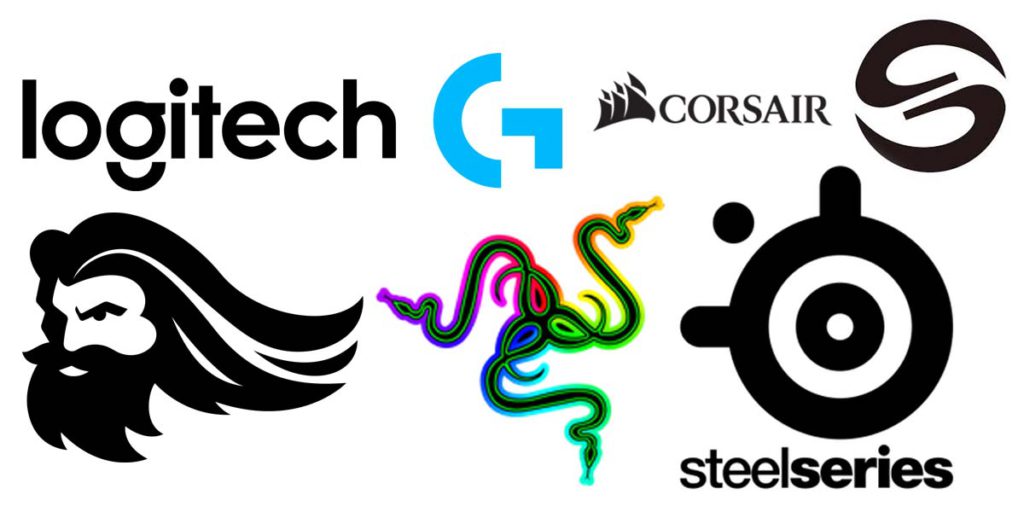
But the brands mentioned here such as SteelSeries, Razer, and Logitech are all highly reputable brands that have been around for a long while.
I have used mice from all of these brands and some others as well, I personally love Razer mice but I am currently using the Model O.
Also keep in mind that some of the lesser-known brand names, such as UTechSmart, are able to make great mice as well!
It simply comes down to which features you need the most and how a specific mouse will benefit you and your playstyle(s).
Choosing Your DPI
Typically, if you are going for high accuracy, you will want to be playing on a lower DPI level. This could mean anything from 200-800 DPI – those would be lower levels.
With my Model O, I switch between 500 DPI and 1000 DPI depending on the situation. You then need to adjust your in-game mouse sensitivity to match up with how you play.
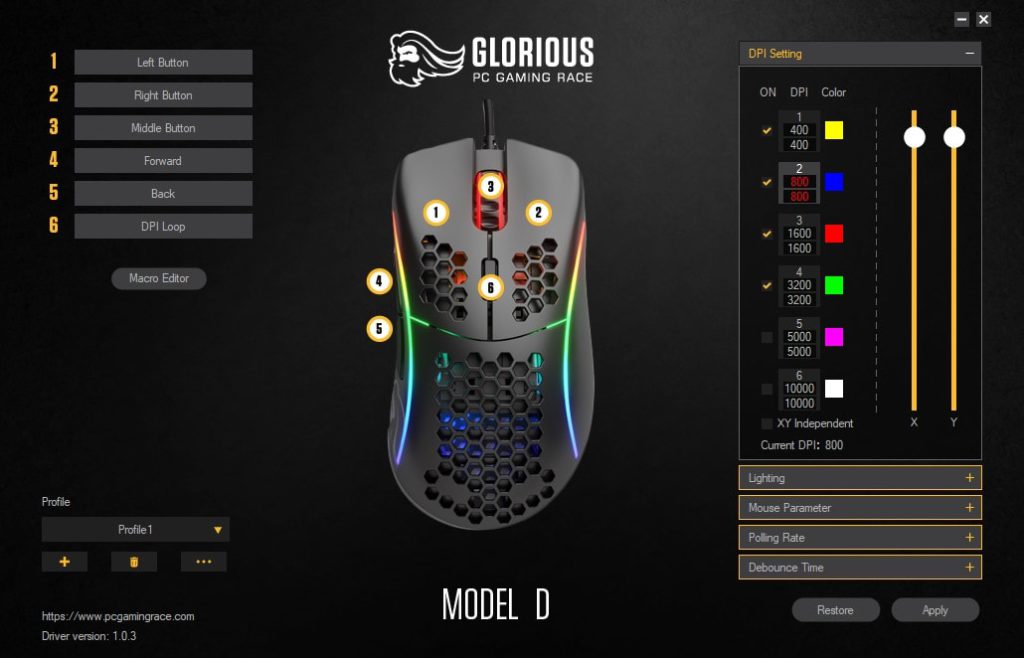
In FPS titles, it’s best to get used to a lower sensitivity overall because it’s more accurate to glide your hand and wrist across your mousepad for the most accurate shot.
So don’t be worried and buy a 20K DPI mouse because that sounds “better” than the 16K one. There is hardly anyone that actually plays at those insane levels of DPI.
Companies add high levels of DPI to show that your experience is going to be customizable to whichever DPI setting is best for you.
Lightweight vs. Heavyweight Mice
Every mouse is different and every mouse is going to have a different weight to them.
There isn’t a “meta” when it comes to a mouse’s weight. It is entirely based on your preference.
I played with heavy mice for a long time, specifically the first version of the DeathAdder and the Logitech G502, and I loved every moment of playing with them.

When I switched to the Model O I wanted to give my G502 away as a gift and try out a lighter mouse and for me, I wouldn’t want to go back to a heavier mouse.
The best way to dictate if you’d like a heavy mouse over a light one or vice versa is to go out there and use some mice.
If you’re able to, try to find a local shop and use some of their gaming mice. It’ll help you get an idea of what you would like best.
If you aren’t able to, don’t be too hung up on the idea of it. Weight adjustment mice allow you to choose the weight you want so if you’re really not sure, go with one that is adjustable!
Dictating The Accuracy of a Mouse
The overall accuracy comes from the sensor of the mouse. All of these mice have optical sensors which are extremely accurate.
There are minute differences when it comes to the tracking of each of these mice, a difference so small that you probably won’t be able to notice.
Moving into 2024, mice have evolved so much and have become so accurate that most big-brand mice all have great sensors. We’ll hopefully see some innovations coming out throughout the year and this guide will be updated accordingly if there are certain mice with enough innovation to be featured here!
If you are interested in the specifics of a sensor though then you should do the research yourself! Check out their websites and check out some videos about how the sensors were made.
At this point, the sensors and the quality of them are highly marketed now. Sensors, especially for mice at this price point, are going to be finely tuned no matter the mouse.
Frequently Asked Questions (FAQs)
How many buttons should I have on my mouse?
When you are playing the games that you plan on playing with your future mouse, check to see how many hotkeys you could assign to your mouse. Generally, in MMOs/MOBAs you will want several side thumb buttons whereas in FPS titles only the basic two thumb buttons will be enough.
How heavy should my mouse be?
There is no “best mouse weight” when it comes to gaming mice. Heavier mice are easier to control and lighter mice are easier to flick fast. It comes down to how much control you want over how fast of a flick you’d want to have.
What is the most optimal DPI setting?
Everyone plays at different sensitivity settings. It will take a little while to fine-tune your ideal DPI setting and in-game sensitivity to match up but once you do you will hardly want to switch from it. Mice with a sniper button are nice for those who want to be able to switch between two specific DPI settings on the fly.
Are gaming mice more accurate than regular mice?
Yes! Gaming mice have state-of-the-art sensors inside them that are created specifically with gaming in mind. Most mice today at this price point have highly accurate, 1-to-1 tracking which you will not be able to find in a basic office mouse.
What are the best features that mouse software should have?
You will be able to find any software for the mouse by a simple Google search for the mouse + driver software. As for what should be included in the software, it is best to see programmable button mapping, DPI customization, polling rate adjustment, and multiple profiles to choose from for different games.
Conclusion
Hopefully, after checking out this guide you have a good idea of what kind of mouse you should go after when it comes to the best gaming mice for under the $100 dollar mark.
There are plenty of great choices and there isn’t one mouse that’s the overall best choice – there is only the mouse that is best for you and your playstyle.
In short, if you are mainly playing FPS games then you don’t need 12 side buttons. Two thumb buttons for special nades and lethal nades should be enough, or maybe a couple more for skills.
If you are playing MMOs and/or MOBAs then you have a lot of hotkeys going on so maybe you’ll want to go with a mouse that has plenty of extra buttons going on.
Then you also want to keep the quality of life features in mind. Go with the mouse that has the features you’d prefer and the style that you’re after.
So, do you know which mouse you will be getting?
What did you like about this guide? Is there anything I missed?
Let me know in the comments below! 😀
Hey there! 👋 I’m Colton, founder of PC Builds On A Budget.
Whether you need help putting your PC together, finding a great pre-built rig, or want some help finding awesome peripherals – I’ve got you covered!
I share my experiences of anything and everything related to gaming PCs with you here. 👍











This review was super in depth, thank you for explaining it to a new gamer! I’m not ready for 12 buttons, but I’m super excited for the options with RGB. The DPI is completely new to me.
I’m happy to hear that it helps, Dayanera! Don’t fret about DPI too much, you’ll be able to find the “sweet spot” for your mouse sensitivity for both in-game and while using your desktop with any of these mice. The programs are all top-notch and easy to use. 👍
mouse weight is a meta, anything above 75g will hinder you period. Doesn’t matter preference, its common sense and physics.
Someone using a heavier mouse for slower, more precise mouse movements would prefer it heavier. I prefer lighter mice, but I wouldn’t say it’s a “meta“. Not every single person browsing these mice are using them for high-level, competitive gaming.
With that said, there are plenty of top placing eSports players that use mice that are over 100g so I’d have to disagree that there’s a “mouse meta” when factoring in “common sense” and “physics“.
Hi, my grandson is gaming on PC. I used to use a rollerball and am too old to understand what type of mouse is the best for him in his games. He is nine years old and is into fortnight, as well as Minecraft and such. I’m not sure what quality/precision/priced mouse to get him for these types of games. I would ask him but it is a surprise so I thought I would ask you instead 🙂 Thanks in advance!
Hey Glenn!
That’s cool that you’re trying to surprise him with a good mouse! I’d say to go for the Razer Deathadder V2 for him because, although it’s a little bit on the bigger side for someone younger, it’ll last him for a very long time and it’s perfect for having a couple of extra key binds. It’s one of the main go-to mice when it comes to precision/quality and for the price, it’s just great all around! 👍
Just read your article here. Found it very interesting indeed. Ive never really paid much attention to my mouse to be fair, although I do have a generic wireless mouse at the moment. But considering it is important for getting better at games then i suppose that you might as well have a decent one. So its been interesting to read up on all the different ones.
Right on, Kwidzin. A good gaming mouse is a lot more important then having a good “gaming keyboard” in my opinion. The precision really does matter for the flicks and quick movements if you’re wanting to have precise movements really in any game. Whereas a keyboard you can compromise since it doesn’t matter nearly as much for having exact movements/button presses in general. Glad you enjoyed the post! 🙂
Hi,
Wow, I did not think I would find a gaming mouse until I got to see many of them from your article even with the price under 100, all the gaming mice mentioned in your article are quite nice and beautiful, with this article I will get one from the list that suits me, there are a few that are on the cheaper side.
Thanks for sharing.
Aluko
Hey Aluko,
I’m glad that this guide has helped you find some good mice! Which one would you say you’re leaning towards the most? The Glorious mouse or the UTechSmart one sound like a couple that you would like to look into
These are all great gaming mice. They are indeed the best gaming mice under $100. I love playing PC games a lot, it will definitely be nice to have a gaming mouse like any of the ones listed above. They are quite expensive though, but I will go through this article thoroughly again and make further researches before picking the one I feel is the most suitable one for me.
That’s good, Kelvin. Going through each mouse thoroughly will help you narrow down which one you think will suit you the best. I’ll be making buy guides for some of the more budget friendly mice that are on the market as well so stay tuned for that post as well!
Something I believe about PC gaming is the fact is that the gear you use really matters and your gaming mouse affects your experience. I really love to use a sizable mouse with lot of close grip because it makes me a lot more comfortable. These gaming mice are of good quality and they are all awesome. I think I’ll go with the Naga Trinity.
Right on, Jbryce! Many others like a bigger mouse as well. When it comes to mouse choice, I agree, it is extremely important because performance is highly affected. The Naga Trinity also has the different side panel configurations which is always a welcome plus to add to it. The grip on it is right up your alley. 👍
The deathadder is a good one for me to buy and it is below the big budget too. I like that you shared multiple mice that are under 100 bucks. I have seen that playing shooters with a mouse is something that I enjoy, it really does feel more accurate. I will surely be getting the deathadder
Hey Jackie,
The DeathAdder is an awesome mouse! It’ll be perfect for shooters. I’m glad that you found this post helpful, I hope you like the DeathAdder! 👍Playing FPS with a mouse is the way to go
Quite frankly, this post here is very detailed and has given so much information and insights to all of these mice here. I really appreciate the fact that you have helped to simplify all of the mice here, helps me make sense of them. For me, I like handiness a lot when it comes to my mouse and I really like them to be ergonomic too. I went with the Basilisk
Right on, Darmi. The Basilisk is very ergonomic and will fit very nicely to your hand. I’m glad that you were able to find a mouse that you like!!
I’ve been incredibly impressed with the $32 Redragon Perdition mouse for mmo gaming with its 12 side buttons. My first one lasted 4.5 years before the right click began missing sometimes. I bought the new version in Nov 2019 and it is, as expected, still going strong. For something so cheap, it really works well for mmos. All of my gaming companions are constantly replacing their Nagas, Corsairs, Logitechs… and there I sit with my $32 Redragon for years with no problems.
Absolutely LMari, when it comes to a tighter budget MMO mouse then the Perfition, M901, is an awesome mouse! It isn’t always about the biggest brand name when you’re happy with the features, build quality and usability of a mouse like that. Redragon has done an awesome job when it comes to making more affordable peripherals.